Create and use calculated fields
Aspen uses calculated fields to create formulas that update a value you edit in all of the places that value appears in the system. For example, a student’s name appears in several areas within the system; you only change one field within one table, and the calculated field automatically updates the fields that contain the same information in other tables.
Aspen allows the use of if/then statements in the Calculated expression field in the Data Dictionary.
Operators available are: isEmpty, beginsWith, contains, endWith, endsWith, equals, equalsIgnoreCase, notEqualTo, and notEqualToIgnoreCase.
|
Example: A district adds the user-defined field FieldC007 on the Person table. This field contains a person’s preferred first name, if specified. To use the preferred name in Aspen, the administrator logs on to the District (Root Organization) view, selects Admin > Data Dictionary > Calculated Fields and clicks Person Name View. In the Calculated expression field, the administrator enters the following expression:
Now, a person with the first name John, last name Smith, and preferred name Johnny (in FieldC007) appears in Aspen as Johnny Smith. |
|
Warning: Refreshing a calculated field can severely degrade the performance of your system. Contact Aspen Technical Support with any questions regarding calculated fields. |