Take a survey
When you go to your Homepage![]() the first page you see after logging on to Aspen, a class
Page, or any other Page in Aspen, if there is a new survey available, you will
see it in your Survey widget with New
in the Status
column.
the first page you see after logging on to Aspen, a class
Page, or any other Page in Aspen, if there is a new survey available, you will
see it in your Survey widget with New
in the Status
column.
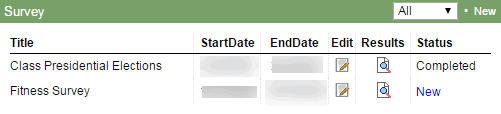
To take a survey:
- Click New. An introductory page shows information about the survey.
- Click Begin at the bottom-right of the pop-up.
- The next page displays one or more questions, depending on how the survey was designed. Answer all of the questions, and then click Next at the bottom of the pop-up.
- Continue answering questions and clicking Next until you reach the end of the survey.
-
Notes:
- If you need to go back to previous questions, click Back.
- If the Next button is disabled and grayed out, you have reached the end of the survey.
- When you reach the end of the survey, click Finish.
-
The survey closes and displays in the Survey widget as Completed.
Note: You do not have to complete a survey in one sitting. If you do not complete it, it appears in the Survey widget with a status of In progress.