Checking Assignments
In Aspen Go, the Assignments screen displays a concise list of student assignments across all classes.
|
Notes:
|
To view student assignments:
-
Log on to Aspen Go.
-
Tap Assignments. The Assignments screen appears. It lists assignments due today, tomorrow, and other upcoming assignments, as well as their assigned and due dates.
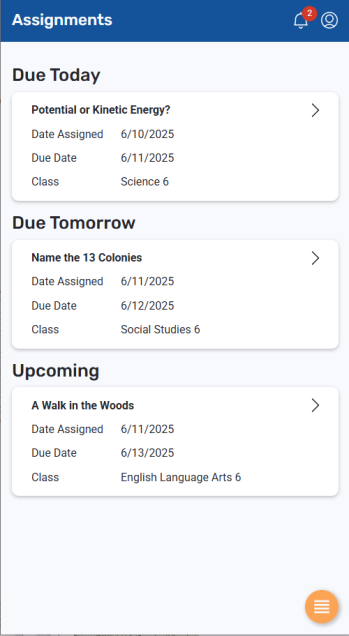
Note: If you are a parent with more than one student, select the student you want to view from the drop-down at the top of the screen.
-
Tap an assignment name for more information. The Details screen displays the date assigned, date due, points available, a description, and more.
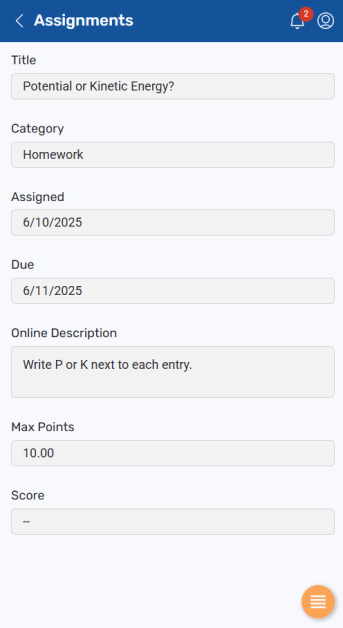
-
Tap
 to return to the Assignments screen.
to return to the Assignments screen.