Enter case notes
In the Social and Emotional Support module, use the Case Notes side-tab to document meetings related to a student’s referral.
To enter case notes:
-
Log on to the School view.
-
Select Social > Cases. The list of cases appears.
-
Select the student you want to enter case notes for, and then click Case Notes on the side-tab.
-
Select Options > Add. The New Social Emotional Meeting page appears.
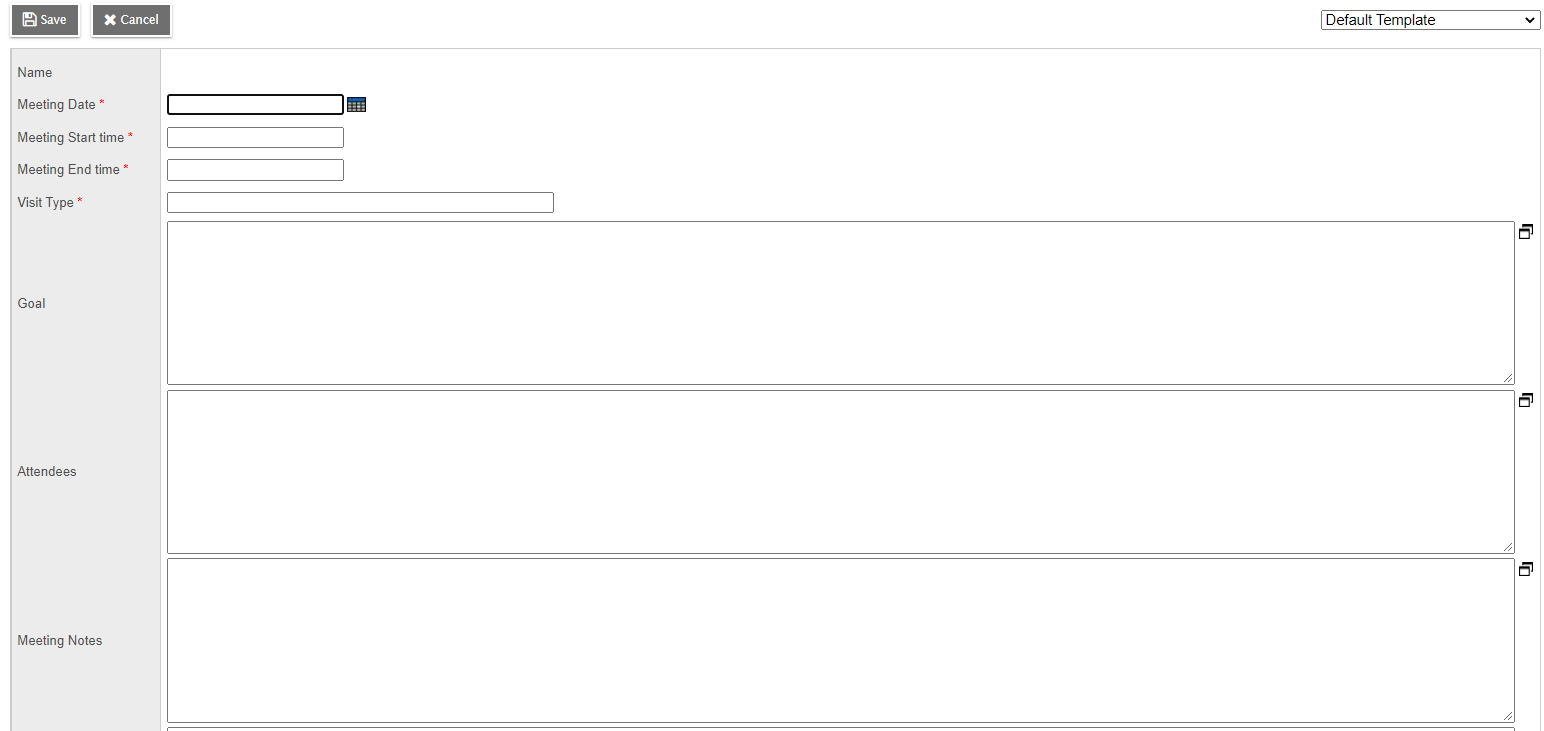
-
Use the table to enter information in the fields.
Field Description Meeting Leader
Displays the name of the staff member entering the case notes.
Meeting Date
Click
 to select the date of the meeting.
to select the date of the meeting. Meeting Start time
Document when the meeting started.
Meeting End time
Document when the meeting ended.
Visit Type
Enter the type of visit.
Goal
Enter the meeting's objective.
Attendees
Enter the names of the people at the meeting.
Meeting Notes
Type in any notes.
Next Steps
Enter plans for future action.
-
Click Save.