Enter a student check-in appointment
In the Social and Emotional Support module, you can enter a check-in appointment for a student, edit the appointment’s details, and view the number of times the student has checked in for appointments.
To enter or edit a student check-in appointment:
-
Log on to the School view.
-
Select Social > Students. The list of students with cases appears.
-
Select the student you want to enter check-in information for, and then click Check-In on the side-tab. A record for each time the student has checked in appears.
-
Select Options > Add. The New Social Emotional Check-In page appears.
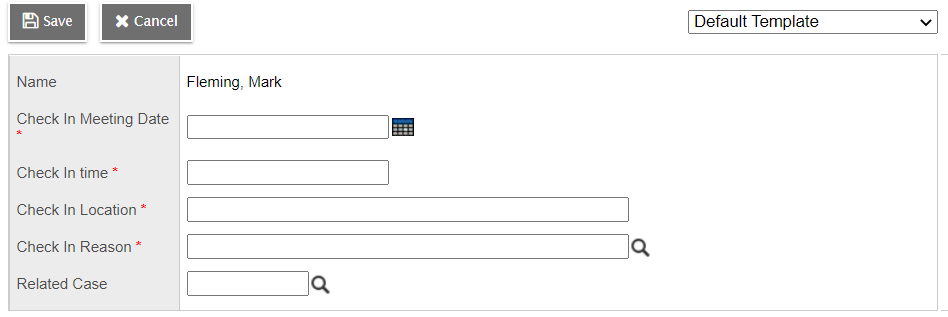
-
Use this table to enter information the fields.
Field Description Name
Displays the student's name.
Check In Meeting Date
Type or select the date of the appointment.
Check In time
Type the time the appointment occurred.
Check In Location
Enter the location where the student checked in.
Check In Reason
Click
 , and then select the reason for the appointment.
, and then select the reason for the appointment. Related Case
Click
 , select the Case ID number associated with this appointment, and then click OK.
, select the Case ID number associated with this appointment, and then click OK.
-
Click Save.
| Note: Aspen lets a student check in using the Social Emotional Check-In widget, even if a referral has not been submitted for them yet. |