Submit a referral in the School or Staff view
The Social and Emotional Support module helps identify and support students who need assistance with academic or personal challenges.
The process starts when a referral is entered. A parent, teacher, student, or any other person with an Aspen login can submit the referral. Staff members enter the referral using the Social Emotional Referral widget.
To submit a referral for a student in the School or Staff view:
-
Log on to the School or Staff view.
-
Click the Pages tab to view your homepage.
-
Find the Social Emotional Referral widget.
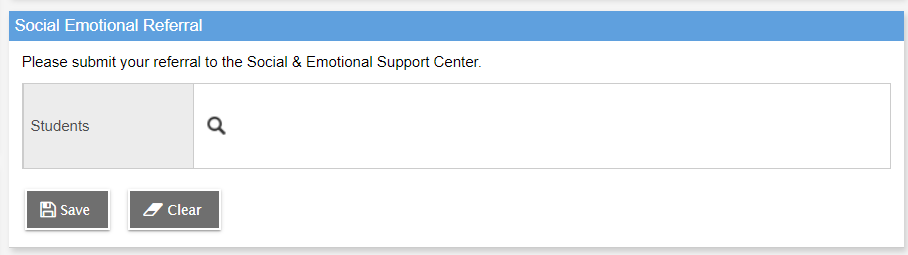
-
At Students, click
 and then search for and select the student from the pick list.
and then search for and select the student from the pick list. -
Click OK. The widget expands.
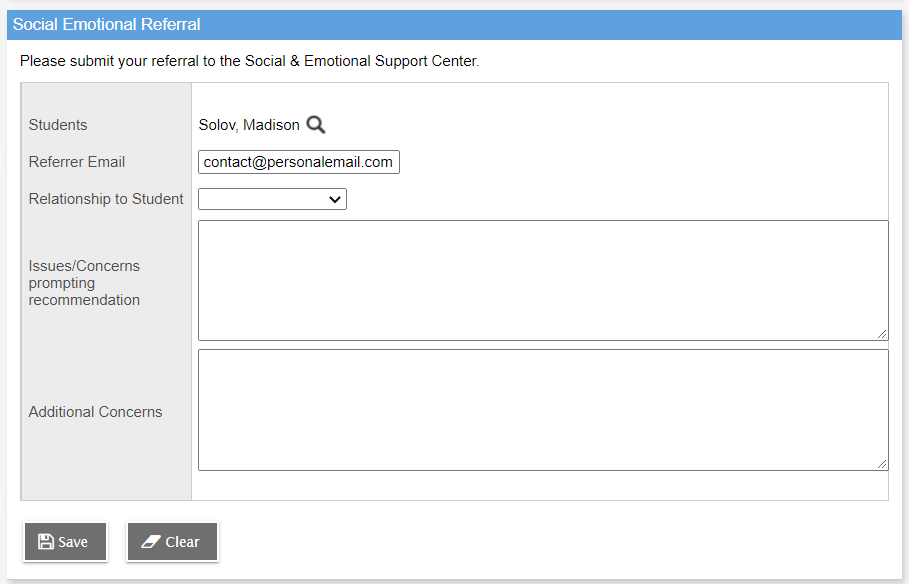
Note: Referrer Email displays the email address associated with your Aspen login. You can change the email address, if needed.
- At Relationship to Student, click the drop-down to make a selection. (If you select Other, an Other relationship field lets you type in the relationship.)
- At Issues/Concerns prompting recommendation, type the reason the student needs assistance.
- Type any other thoughts or supporting information at Additional Concerns.
- Click Save.
You can view your referral(s) in the Social Emotional Referral Status widget on your homepage. When a staff member reviews your referral and updates the case status, the student's name no longer appears in the widget.

| Note: The widget only displays student referrals that you submitted. |