Aspen 6.7 Release Notes
Enhancements to Aspen SIS
Welcome to Aspen 6.7! This release includes several improvements and new features.
All Users
New Continuing Education feature
With Aspen's exciting new Continuing Education feature, parents and students can sign up for educational classes and activities offered by their district using the New Portal (mobile).
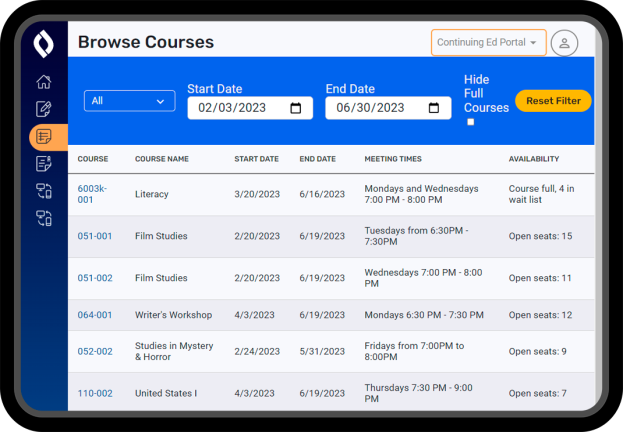
Continuing Education is an add-on feature. Contact Technical Support for information.
Students and Families
Enhancements to Aspen's New Portal for mobile devices
If your district uses Aspen's New Portal for mobile devices, you'll notice improvements to the user interface that make it easier to view and use. In addition, you can:
-
Complete returning student registration forms [in districts that use Aspen's New Student (Online) and Returning Student Registration add-on feature].
-
View published reports, such as report cards.
For more information, see Aspen's New Portal.
System, District , and School Administrators
Enhancements to Aspen's New Portal for mobile devices
Aspen's robust New Portal for families continues to expand with additional features for release 6.7. Here is an overview of the development:
-
Parents can now complete returning student registration forms (in districts that use Aspen's Returning Student Registration add-on feature).
-
Forms can be made available to a select group of users, such as students taking a field trip. Administrators can create a workflow and, using selection query functionality, specify criteria for a set of students. In the New Portal, the form only appears for parents of those students (on the Forms tab).
-
Parents can submit the same form as many times as needed (for example, a student absence notification form).
-
Parents can view published reports, such as report cards.
-
A 'Request for Student Access' screen allows the parent or guardian to verify their relationship to a student, enhancing data security.
-
User interface adjustments were made in accordance with Web Content Accessibility Guidelines (WCAG) version 2.1. These include better color contrast for error messages, increased padding at the bottom of screens for improved button access (clickability), darker fonts, and removed drop-shadow effects for visual clarity. In addition, the Student drop-down was removed from the homepage.
API enhancements
Specific enhancements were made to the Aspen API implementation in Aspen 6.7, including the following:
-
Added endpoints to support Microsoft School Data Sync (MS SDS) requirements.
-
Implemented the OneRoster endpoint for getTeachersForClass to meet Microsoft School Data Sync (MS SDS) requirements:

-
Extended the api.oneroster.teachers export format to accept and pass values in the OneRoster enumeration column of Aide, Administrator, and Proctor. This applies to the Role Type column in the endpoint and extends the previously-supported Teacher code.
-
Returned all teachers assigned to a section when a GET is executed for class information. Previously, only primary staff members were returned.
-
Allowed API consumers to filter data by its sourcedId.
-
Limited the GET results (students/staff) to the user's assigned organization level. The user will not receive data associated with a higher organization level.
Grade Post Verification report updated
Two new fields appear on the pop-up to run the Grade Post Verification report: Group by class and Omit courses marked as ‘hide from grade input’. (School view, Grades > Grade Input > Reports > select Grade Post Verification)
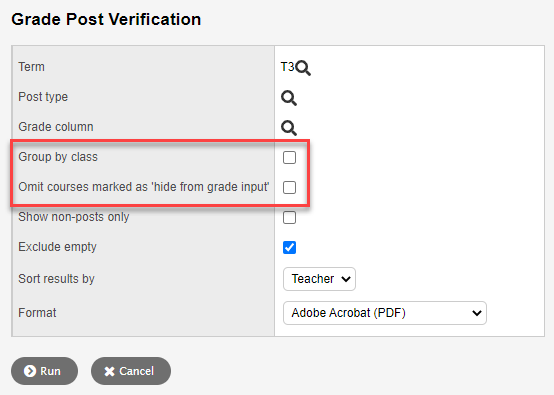
If you enable Group by class, merged class sections will appear together on the report. (Classes are merged in the School view, Schedule > Classes > select a class > Details > select the Combine Gradebook field).
The report’s header indicates whether the classes are combined:
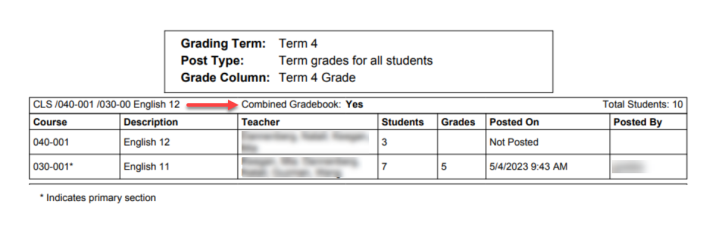
Enable Omit courses marked as ‘hide from grade input’ so classes flagged to prevent grades from being viewed, entered, or edited do not appear on the report.
For more information, see Run the Grade Post Verification report.
View changes from Tool History side-tab
From the new Tool History side-tab, system administrators can review changes users made to imports, exports, procedures, and reports. The page displays the user who made the change, tool name, type of change, and other information:

(District [Root Organization] view, Tools > Imports > Tool History)
For more information, see Tool History.
Error message stack trace information
When users encounter an error in Aspen, a simple error message appears, directing them to contact the system administrator. The message includes a GUID (globally unique identifier), which the administrator can review in the system log (District [Root Organization] view, Admin > Logs > System Log). The error message no longer displays stack trace information to the end user.
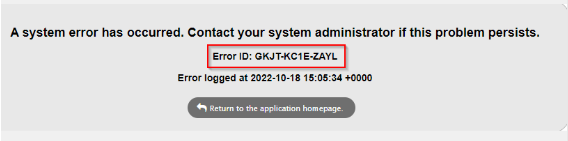
'Other' alert hover text
Previously, when hovering over an Other alert, the hover text just said “Other Alert”. In Aspen 6.7, hover text picks up the text from the Description field in Admin > Data Dictionary > Reference > Alert Icons.
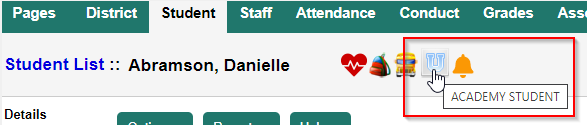
For more information, see Customize Other alert icons.
New Grade Input filter
A new filter, Sections with only Withdrawn Students, can be selected when staff members prepare grade input. The filter allows staff to prepare grade input for class sections that do not currently contain any active students due to withdrawals. (School view, Grades > Grade Input)
Dictionaries added to Aspen
Aspen contains dictionaries for American English, Canadian English, French, and Spanish for spell-checking capabilities. These dictionaries are available based on the default locale specified in the user’s General preferences.
Support for special characters
Aspen now supports Unicode, the information technology standard for text and characters used worldwide. This lets Aspen accurately represent indigenous syllabics, French diacritical marks, and even emojis, in assignment resources and other documents.
Ability to export and import queries
System administrators can export and import queries that are XML-based from the Queries side-tab.
(District [Root Organization] view, Tools > Queries > Options > select Export)
(District [Root Organization] view, Tools > Queries > Options >select Import)
For more information, see Import and export queries.
Increased field length supports Internet Protocol version 6 (IPv6) format
The USER_ACCESS_LOG_UAL_IP_NUMBER column now allows for 200 characters. Before, the column allowed for 50 characters, which occasionally truncated the field value.
(District [Root Organization] view, Admin > Data Dictionary > select User Access Log > Fields > select IP number > Database field length field)
New Graduate Seniors message
To run the Graduate Seniors procedure, users complete the fields on the Graduate Seniors pop-up, and then click Finish. Aspen now displays the number of student records that will be updated:
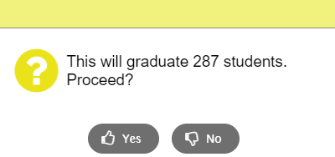
After reviewing the student count, users can choose to graduate the students or exit the procedure.
(District [Root Organization] view, District [Root Organization] > Setup > Details > Options > Graduate Seniors)
(Intermediate Organization view, Intermediate Organization > Setup > Details > Options > Graduate Seniors)
(School view, Student > Options > Registration > Graduate Seniors)
Universal logon experience
Now, Aspen system administrators can use custom links to direct users to the preferred Aspen application using a single logon page. This allows administrators to control which version of Aspen a user accesses. For example, you may want students and family members to access Aspen's New Portal, and teachers and other staff members to access the desktop version of Aspen.
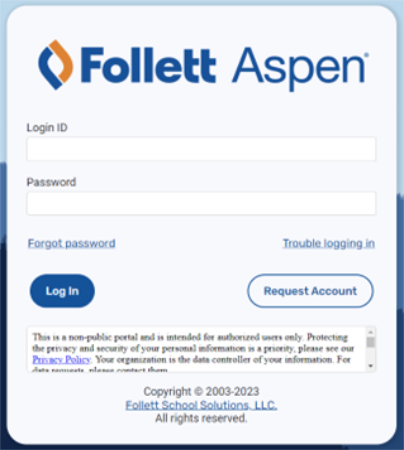
All of the following links bring the user to the same logon page, but direct each user to a different application after logon:
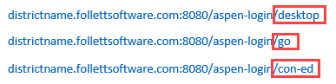
Calculated fields now support if/then statements
Aspen system administrators can now use if/then statements in the Calculated expression field in the Data Dictionary. For example, districts can use this new functionality to display a person’s preferred name in Aspen.
Operators available are: isEmpty, beginsWith, contains, endWith, endsWith, equals, equalsIgnoreCase, notEqualTo, and notEqualToIgnoreCase.
|
Example 1: A district adds the user-defined field FieldC007 on the Person table. This field contains a person’s preferred first name, if specified. To use the preferred name in Aspen, the administrator logs on to the District (Root Organization) view, selects Admin > Data Dictionary > Calculated Fields and clicks Person Name View. In the Calculated expression field, the administrator enters the following expression:
Now, a person with the first name John, last name Smith, and preferred name Johnny (in FieldC007) appears in Aspen as Johnny Smith. |
|
Example 2: The One Roster API defaults all students to Active. Third-party vendors are expected to filter data based on schedule enrollments. If you want to provide only Active students via the One Roster API, you can do the following: Enable a new field, which has a calculated expression:
Then, point the API to that field. |
For more information see Create and use calculated fields.
Attendance Staff
New Multi-Add class attendance functionality
School users can enter class attendance for several students, for many periods and dates, at once. A Multi-Add button appears on the Class Office input page (School view, Attendance > Class Office). Click Multi-Add and select the students, periods, dates, and other information in the pop-up:

If the school has set the Daily Attendance preference Classroom input type to Period (School view, School > Setup > Preferences > select Daily Attendance category), then the corresponding daily attendance records will be created.
Click Preview to view the student class attendance records and, when appropriate, daily attendance records that will be created. Then, click Cancel or Save to proceed.
For more information, see Enter class attendance in the office for several students.
Added support for schools that take second daily attendance
School users can now push the Daily AM attendance code to AM classes, and the Daily PM attendance code to PM classes. Periods are designated as AM or PM in the Type field on the Bell Schedules details page (available on a customized template). (Note that the School Daily Attendance preferences, Second daily attendance and Push AM/PM from Class office, must both be enabled.)
A new column, Daily Code PM, appears on the Class Office Input page (School view, Attendance > Class Office). School users can push the AM or PM daily attendance records to the appropriate AM and PM periods to create period attendance records.
For more information, see Enter class attendance in the office.
New filter on Class Office page
A new filter, Primary Active Students, is available on the Class Office page.
(School view, Attendance > Class Office)
Clarification of 'Other codes' field on Class Attendance pop-up
This enhancement supports schools that collect daily attendance for a second time during the school day (School view, Setup > Preferences > select Daily Attendance at Category field > click Advanced tab > enable Second daily attendance).
If you need to enter other codes in your attendance record, enter the other code for AM in the first Other codes field (on the left), and the other code for PM in the second Other codes field (on the right) in the Class Attendance pop-up:
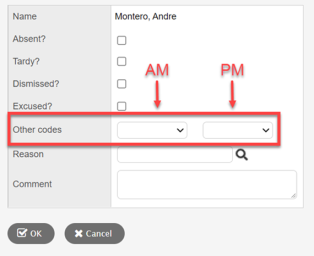
(Staff view, Attendance > Class > Input)
(Staff view, Attendance > Class > Seating Chart)
(Staff view, Attendance > Class > Trends)
(School view, Attendance > Class Roster > Students)
Foreign language support added to Social and Emotional Support module
Widget names, templates, navigation, and other components can now appear in non-English languages in the Social and Emotional Support module. These components have been moved to a message resource, so the module is easier to translate into Spanish, French, and other languages.
Health Staff
Prevent duplicate immunization dose entry
When entering a dose for an immunization series, Aspen displays a warning message if you attempt to enter the dose a second time for the same date.
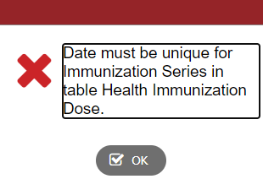
(Health view, Student > Immunizations)
For more information, see Complete immunization forms for students.
Teachers
Calculate assignment score based on percentage of total possible points
A new special codes option tells Aspen to calculate an assignment score based on a percentage of the total possible points. When creating a special code, select the option Calculate as percentage at the Behavior field. At the Percent field, enter the percentage of the total points (up to 100) to use in the calculation when a value is entered on the Scores page and the special code is attached.
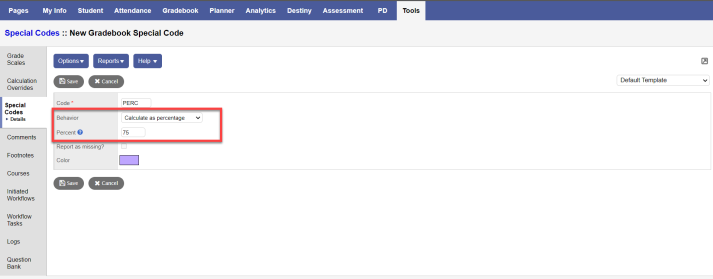
(Staff view, Tools > Special Codes)
For more information, see Create special codes for assignment grades.
Current Cell History option shows deleted scores
The Current Cell History option shows teachers all previously entered scores for a grading cell.
Now, if a score is deleted from a grading cell, the teacher can click in that cell, select Current Cell History, and view the score that was deleted:

In the pop-up, click a Previous Value and then OK to reinstate the score.
(Staff view, Gradebook > Scores > Options > Current Cell History)
(Staff view, Gradebook > Scores > Student > Options > Current Cell History)
(Staff view, Gradebook > Scores > Assignment > Current Cell History)
For more information, see Enter assignment scores on the Scores page.
Changes to Preferences
| New or updated preference |
Where to access | Description | |
|---|---|---|---|
|
New School preference: |
School view, School > Setup > Preferences > select Daily Attendance category |
Pushes daily attendance for AM and/or PM to the respective class attendance periods (creating period attendance records) from the Class Office Input page. (The Second daily attendance preference must also be enabled).
When enabled, the Class Office page displays a new Daily Code (PM) column.
|
|
|
New School preference: Classroom to daily post mode |
School view, School > Setup > Preferences > select Daily Attendance category |
When this preference is set to Post, Aspen updates the daily attendance record each time a teacher posts class attendance. (The Classroom input type preference must be set to Period.) When set to Post Once, Aspen does not update the daily attendance record with class attendance, if the daily attendance record already exists. |